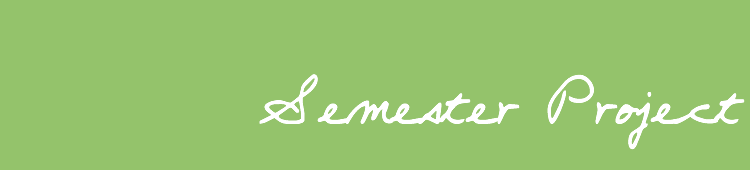|
Download the template file.
Click here to download UT Austin project template (.zip)
Insert your information in the file.
- Open your file in a html editor. You may use any editor you like.
The following are recommended free editors.
- SeaMonkey (both Mac and PC)
SeaMonkey is a browser with a built in editor. To access the editor,
download and install the browser. Open the browser and under "Window"
select "Composer." Then open your file by going to "File"
and selecting "Open."
- Taco (Mac only)
- HTML
Kit 292 (Windows)
- Edit the text like you would in a word document.
- Replace the "Project Title" with your title. Add your names after
"by."
- Save your MS Word file as a web page (Go to "File" and
select "Save as Webpage."). Open the web page in the html
browser and copy the text. It is important to open the page in a browser
so that the html that codes for the formatting is copied when you
copy the text. If you copy directly from Word, you will lose your
formatting.
- Paste the text into the template page where it says "Insert
here."
- Insert links
- Insert anchors
Create a folder for your project files. Please do not change the file
names or the links. You should store all files in a folder named "Content"
except main.htm and thm_orange.gif.
- main.htm
This is your project homepage. You can insert a graphic or change the
background, link, and text colors. Do not change the links.
- thm_orange.gif
There is a graphic bar between links on the navigation bar. The file
for this is called thm_orange.gif. To get this file, click on main.htm
(above) and right click on the bar between links (any one will do).
If you are using a mac, click and hold (or drag slightly) and a menu
will come up asking if you want to download the image.
- Content folder (the files below need to be in a folder labeled "Content"
that is inside your project folder.
- assess.htm
- calendar.htm
- grant.htm
- intro.htm
- lesson.htm
- map.htm
- mods.htm
- parent.htm
- resource.htm
- video.htm
When your project folder is open, you will see three items: main.htm,
thm_orange.gif, and Content folder.
|