How to transfer
video from camera to CD.
Get a camera, firewire and computer (mac).
Find the firewire plug on the back of the mac. There is a y-shaped symbol that will match the same symbol on the firewire cord. Plug the cord into the back of the computer.
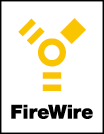
Find the DV out on the camera and plug in the firewire cord.
¯ Old camera (all brown, film loads on top): Place the camera on the table with lense pointed away from you. The port will be on the left side of the camera next to the lense. Remove the protective covering and you should find the port (small dented rectangle that matches the cord).
¯ New camera (slate blue, film loads on bottom): Place the camera on the table with lense pointed away from you. The port will be on the left side of the camera below the pull out monitor (color lcd). Remove the protective covering and you should find the port (small dented rectangle that matches the cord).
Turn on the camera and set it to VCR.
Open iMovie.
¯ Start New Project and give the project a name. This name will be the folder name for the movie and all associated files (it will not be the name of your final movie).
¯ You should see a screen that looks like a box with video controls at the bottom on the left, a box with menus on the right and an empty rectangle at the bottom.
¯ The video box looks like this but will have a blue screen because you have not imported clips yet.
¯ 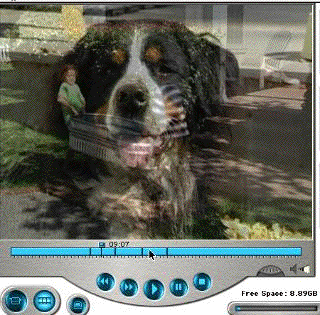
¯ The Video box should say camera connected . To import video from the camera, click on import. You should see clips appearing on the right hand side of the screen. Clips can only be 9 minutes long so every nine minutes or every time the camera was turned off and on, there will be a new clip. You are now copying raw video to the hard disk. You should see the free space go down pretty fast because raw video takes a lot of memory.
¯ After you have imported the video, click and drag the video clips to the rectangle at the bottom of the screen. This is the timeline and it allows you to put clips in the order you want.
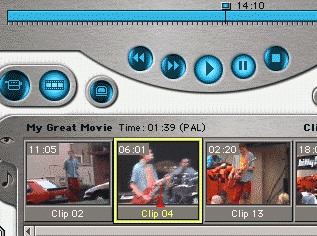
Adding Titles.
On the right hand side of the screen you should see an effects pallet just below the clip holder. Click on titles.
If you click on Òover blackÓ your title will appear over a black background. Otherwise the title will appear over the video.
Select the type of title you want (you will preview it in the little black screen above the titles pallet). May I suggest ___.
Set the font to the largest size possible. There is a small font A and large font A
When you are finished importing and arranging, go to the file menu and select export.
Choose export to QuickTime from the pull down menu (the default is export to camera).
Choose CDROM Medium format.
Give your movie a name (MyMovie.mov).
Click OK.
The movie will export onto the desktop (or wherever you told it to save).
When iMovie is finished exporting, close iMovie.
Open the movie you exported to be sure it works.
Close it.
Put a blank CD into the computer.
Give the CD a name.
Click and drag the movie file into the CD (this is make a disk image of the file).
When the movie is done copying, eject the CD.
A menu will ask if you want to eject or burn the CD. Select ÒBurn CD.Ó
When the CD is done burning, it will automatically eject.